Dial-Up Settings (Issue 1046)
Body
- Click on your Apple menu in the top-left corner of the window. Then select System Preferences
- In the window that opens up, select Network from the row of icons on the top

- The drop-down menu next to Location should say Automatic. If you get a pop-up window that asks you to Name Your Location, type in Mercury Network and click "OK"
- Make sure Internal Modem is selected next to Configure
- Click on the Modem tab near the top. Make sure there is a dot next to Tone, next to the subheading Dialing and a checkmark should be next to Wait for dial tone before dialing. The modem Sound setting is optional
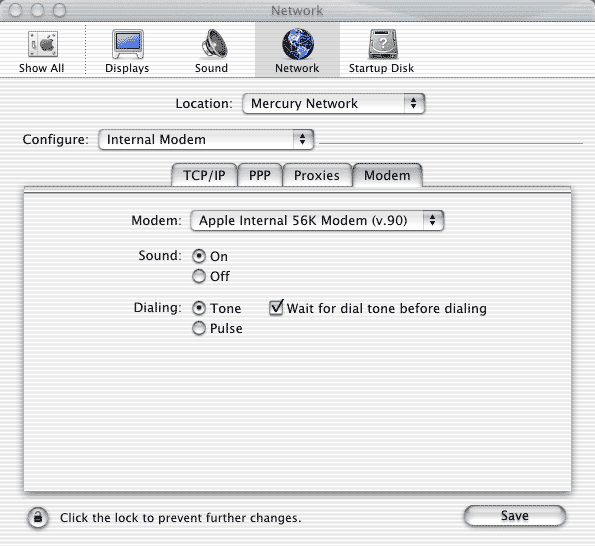
- Click the TCP/IP tab at the top
- In the area beneath the TCP/IP tab, Using PPP should be selected in the drop-down menu next to Configure
- The only text fields should be Domain Name Servers and Search Domains
- Domain Name Servers: 64.7.161.12 (hit the Return key on your keyboard) and 64.7.161.13.
- Search Domains: tm.net
- Click the PPP tab near the top
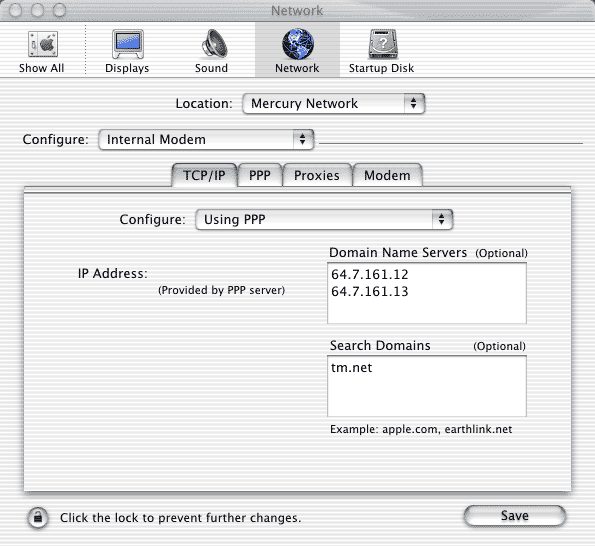
- Enter the following information:
- Service Provider: Mercury Network
- Telephone Number: your local access number
- Alternate Number: leave blank
- Account Name: your Mercury Network dial-up login name entered with no spaces or special characters.
- Password: your Mercury Network dial-up password
- Click the PPP Options tab at the bottom
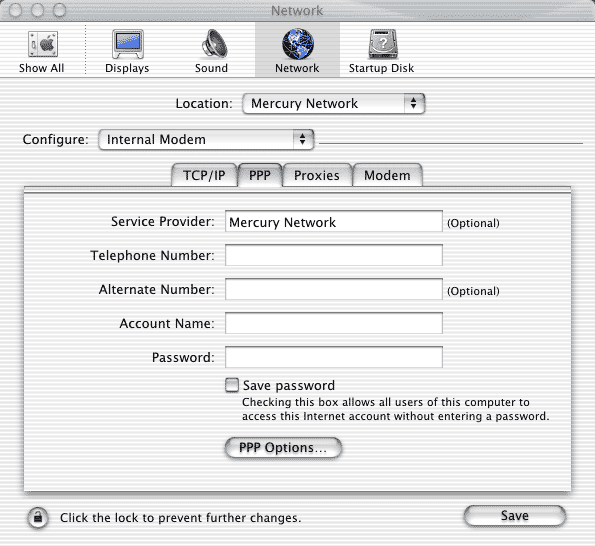
- Ensure that the checkbox next to Connect automatically when starting TCP/IP applications is checked
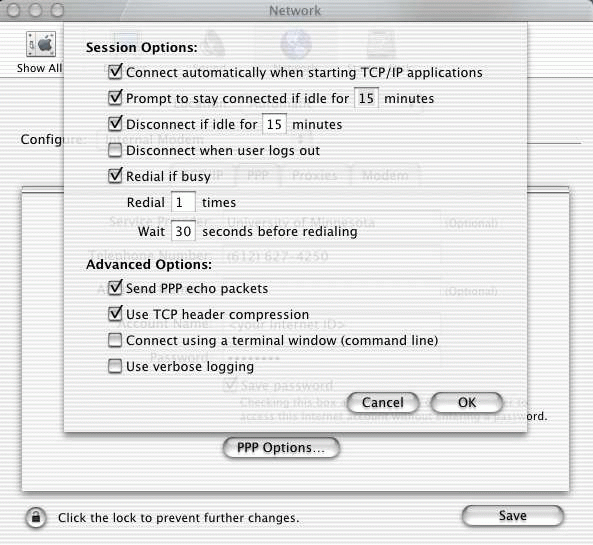
- Click the OK, and then click the Proxies tab at the top
- Leave everything unchecked and blank. If you have made any changes click the Save button in the lower-right corner of the window
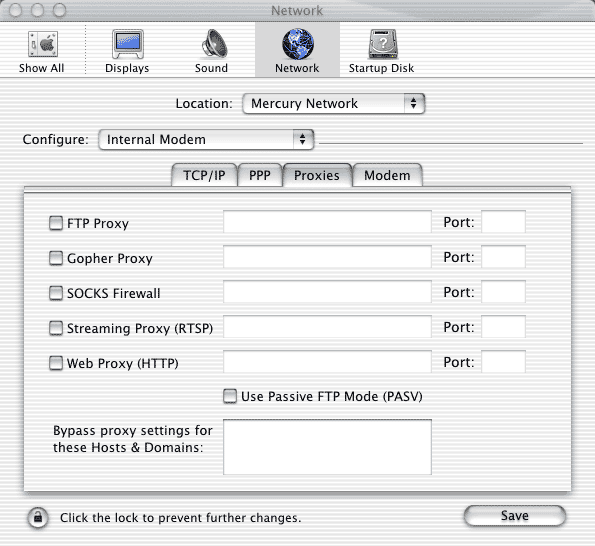
Keywords
| OS X |
| 1046 |




