New Account Setup (Issue 1753)
Body
Open Windows Live Mail. Select File in the upper left corner of the window. Then select Options>Email accounts.
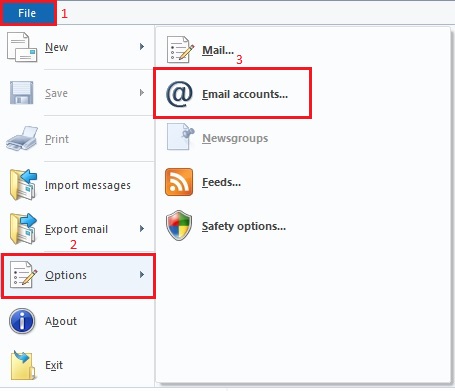
Select Add.
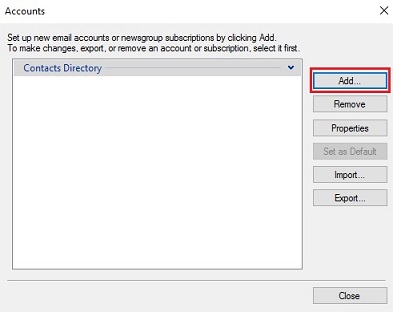
Select Email Account. Then click Next.
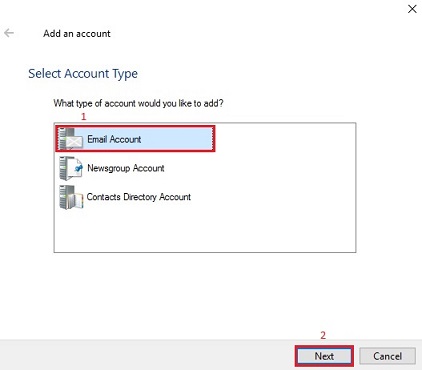
Fill in the appropriate information for your email address and your name as listed below. Be sure that the check boxes that say "Remember this password," and "Manually configure server settings," are checked. Then click Next.
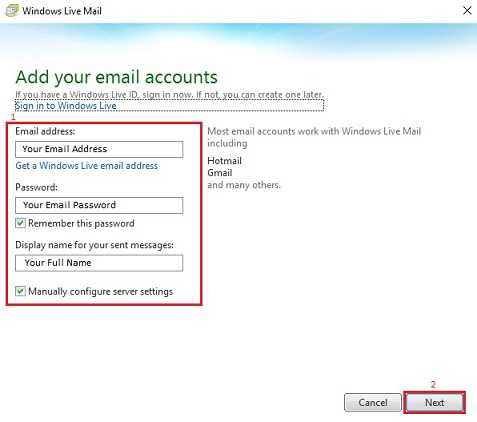
Fill in the appropriate information for the incoming and outgoing server information as listed below. Then click Next.
Incoming server information:
- Server type: IMAP
- Server address: mail.mercury.net
- Port: 143
- Authenticate using: Clear text
- Logon user name: Your FULL Email Address
Outgoing server information:
- Server address: mail.mercury.net
- Port: 587
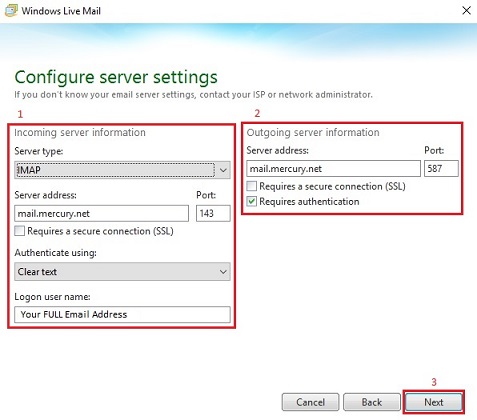
Select Finish and your email address has been added to Windows Live Mail.
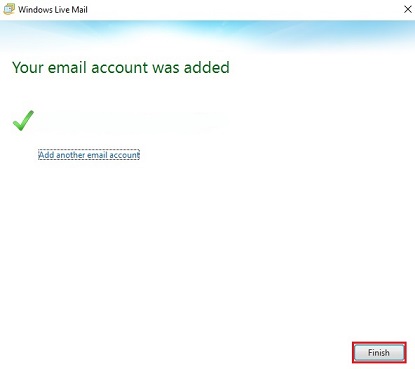
Keywords
| Windows Live Mail |
| IMAP |




