E-Mail (Issue 1759)
Body
On your iPhone or iPad, tap the Settings icon on the Home screen.

Select Mail>Accounts.
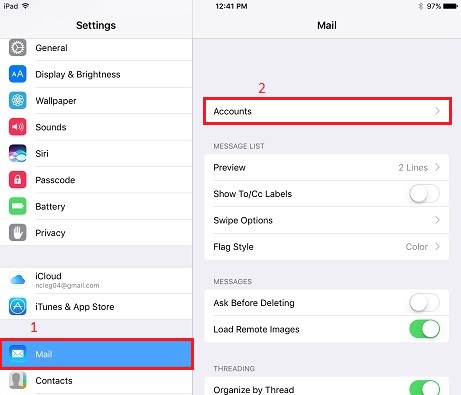
Select Add Account.

Select Other.

Select Add Mail Account.
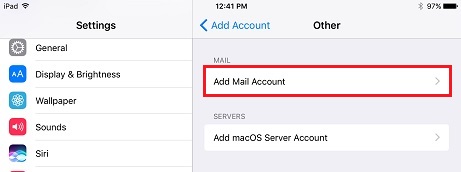
Enter the appropriate information for your email account, then select Next.
- Name: Your Full Name
- Email: Your FULL Email Address
- Password: Your Email Password
- Description: Account Description (Note that you can enter anything you like in this field.)
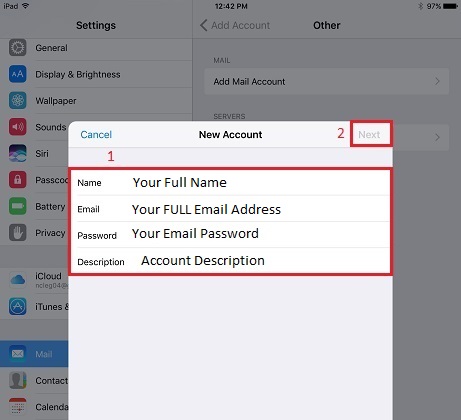
Enter the mail server information as shown below, then select Next.
- Name: Your Full Name
- Email: Your FULL Email Address
- Description: Account Description (Note that you can enter anything you like in this field.)
INCOMING MAIL SERVER
- Host Name: mail.mercury.net
- User Name: Your FULL Email Address
- Password: Your Email Password
OUTGOING MAIL SERVER
- Host Name: mail.mercury.net
- User Name: Your FULL Email Address
- Password: Your Email Password
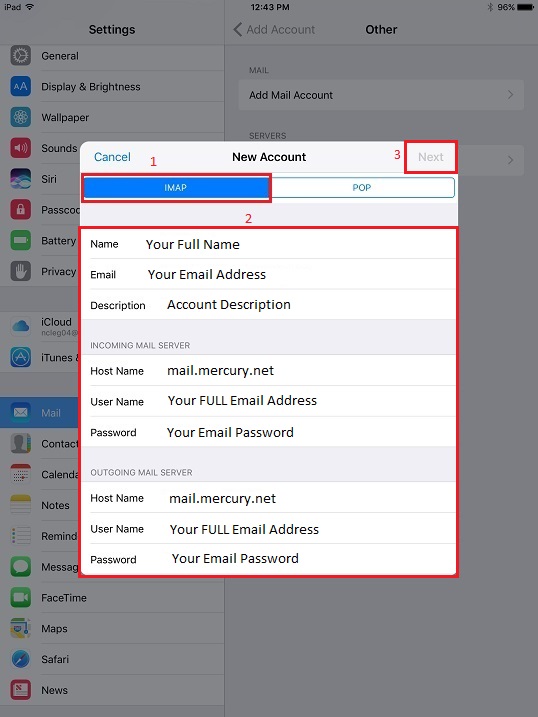
Select Save and your mail account has been added.
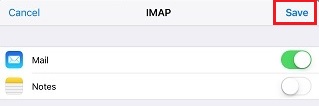
Keywords
| iPhone |
| IMAP |
| iPad |
| Apple |




