New Account Setup (Issue 1423)
Body
Open the Thunderbird email program.

Select Tools. Then select Account Settings.
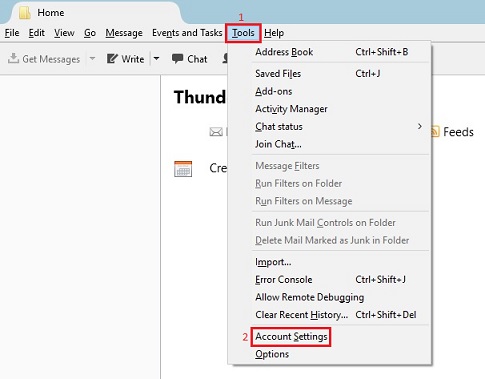
Select Account Actions. Then select Add Mail Account.
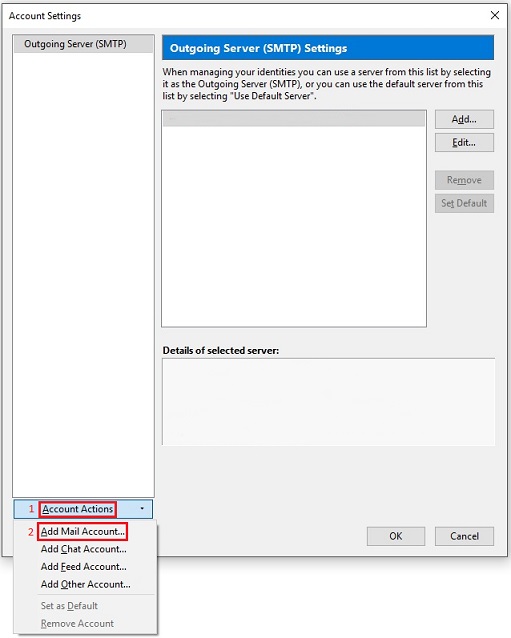
Enter the information as shown below, then select Continue.
- Your name: Your Full Name
- Email address: Your FULL Email Address
- Password: Your Email Password
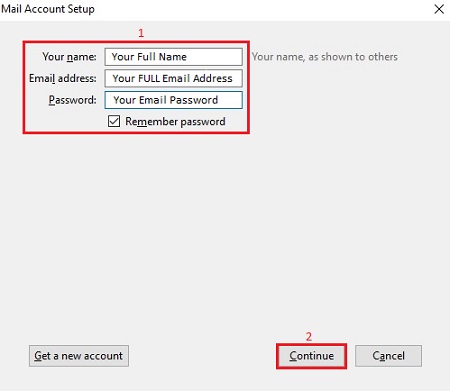
Enter the information as shown below, then select Manual config.
- Your name: Your Full Name
- Email address: Your FULL Email Address
- Password: Your Email Password
- Select the option for IMAP (remote folders).
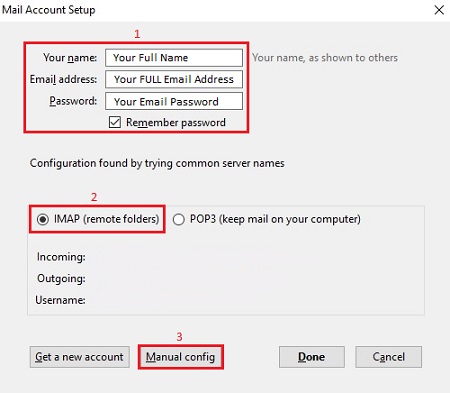
Enter the information as shown below, then select Done.
- Your name: Your Full Name
- Email address: Your FULL Email Address
- Password: Your Email Password
Incoming Server Information:
- Type: IMAP
- Server hostname: mail.mercury.net
- Port: 143
- SSL: STARTTLS
- Authentication: Encrypted password
Outgoing Server Information:
- Type: SMTP
- Server hostname: mail.mercury.net
- Port: 587
- SSL: STARTTLS
- Authentication: Encrypted password
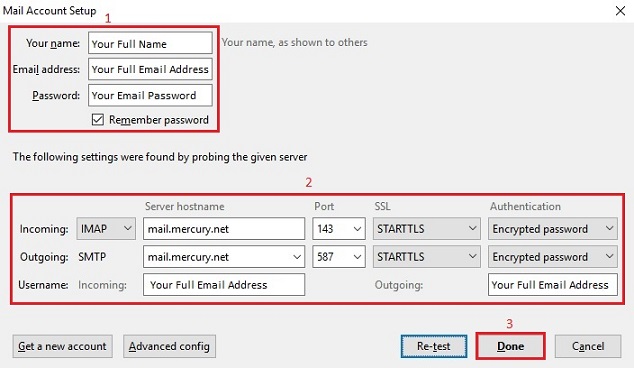
If you see the message below, check the box that says "I understand the risks," and select Done.
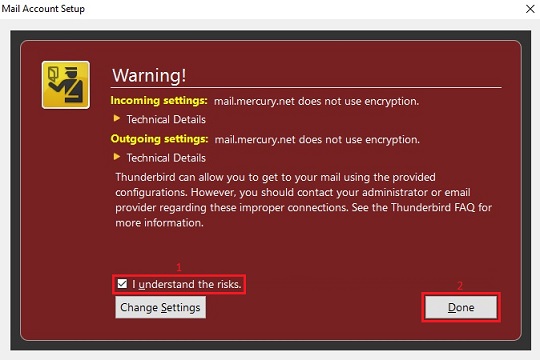
Select OK and your mail account has been added.
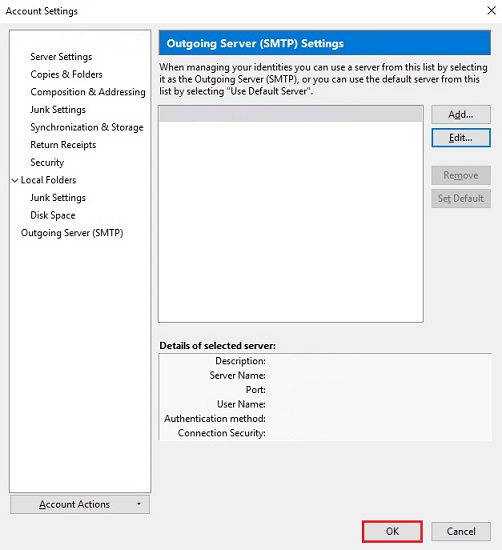
Keywords
| 1423 |
| Mozilla |
| Thunderbird |
| new account |
| Setup |
| set up |




