New Account Setup (Issue 1671)
Body
Click the "Tools" menu at the top, and the click on "Account Settings...".
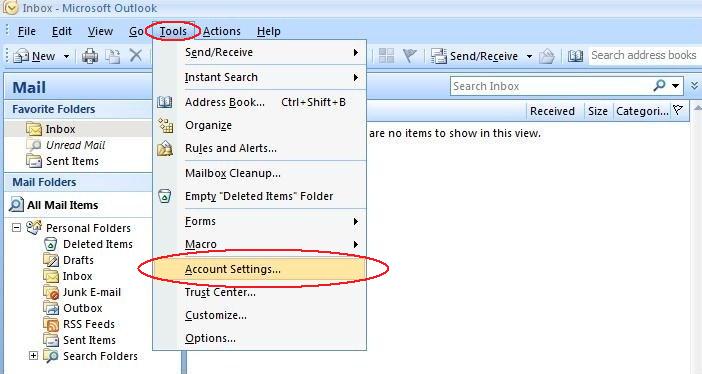
Click on "New...".
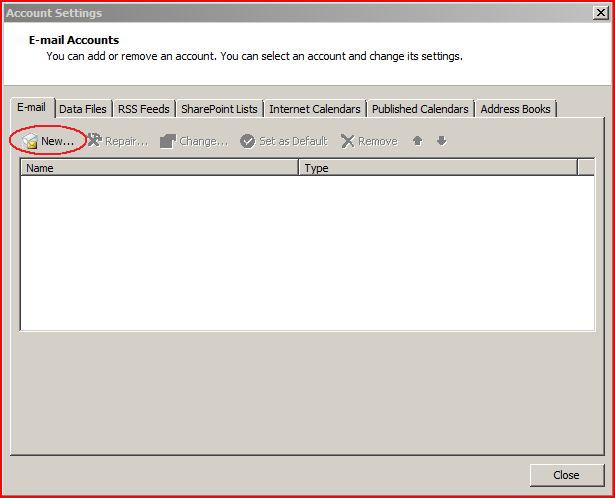
Place a check mark next to "Manually configure server settings or additional server types" and click "Next >".
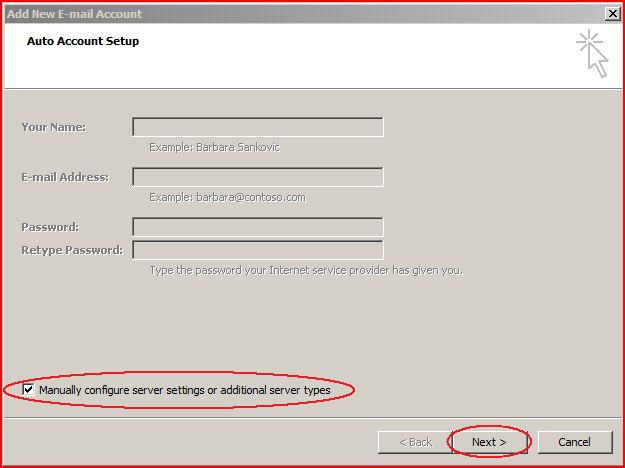
Select the "Internet E-mail" option and then click the "Next >" button.
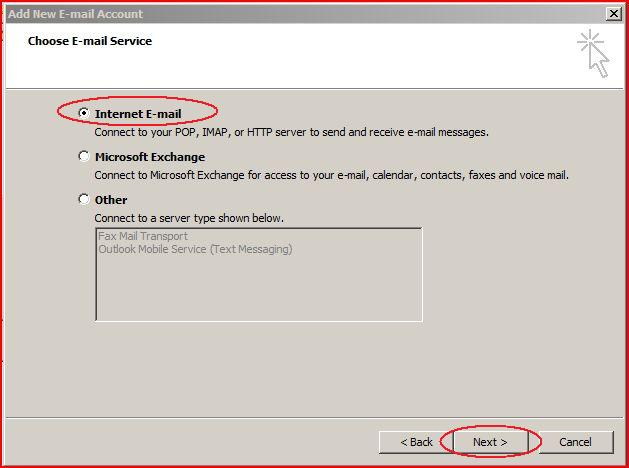
Now to verify your "Internet E-mail Settings". Enter the following information for the following fields:
"Your Name:", enter your name.
"E-mail Address:", enter your email address.
"Account Type:", change to IMAP
"Incoming mail server:", enter "mail.mercury.net".
"Outgoing mail server (SMTP):", enter "mail.mercury.net".
"User Name:", enter your email address.
Now click the "More Settings..." button.
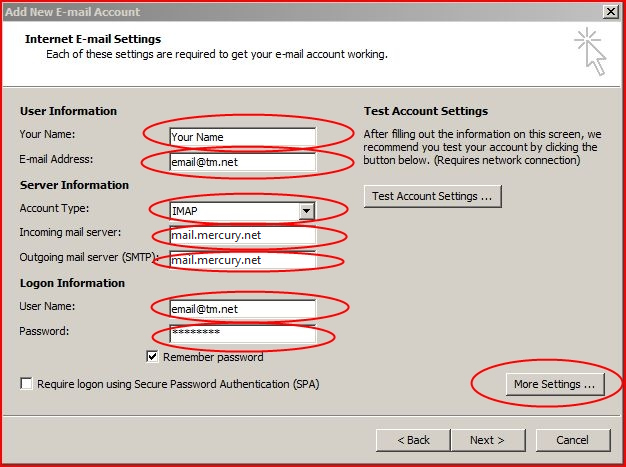
Now click on the "Outgoing Server" tab, then make sure you have a check mark next to "My outgoing server (SMTP) requires authentication".
Also make sure "Use same settings as my incoming mail server" is selected.
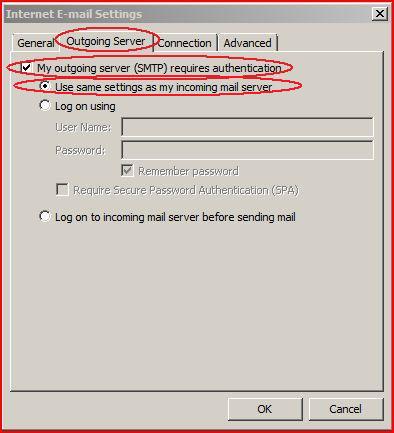
Next, click the "Advanced" tab and verify that your "Outgoing server (SMTP):" field has "587" as its value.
Now you can click the "OK" button.
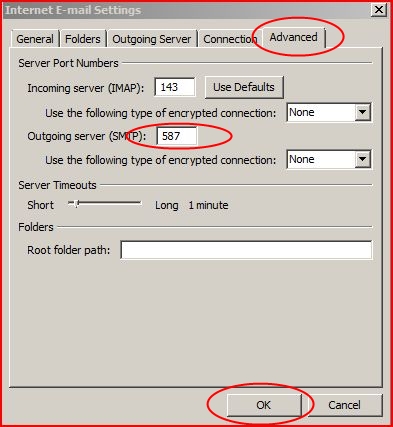
To continue, click the "Next >" button.
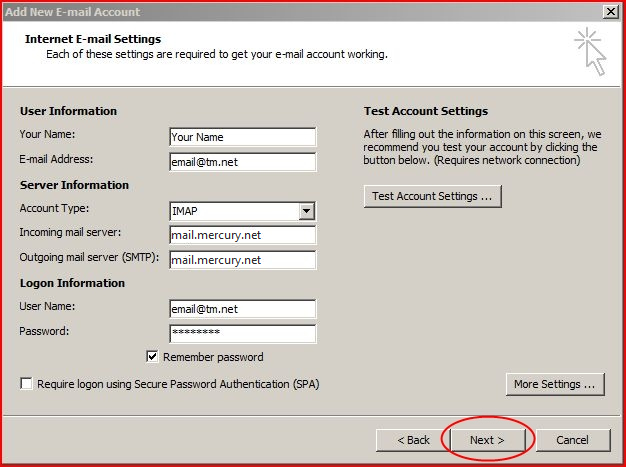
Congratulations! Click the "Finish" button. You should be all set.
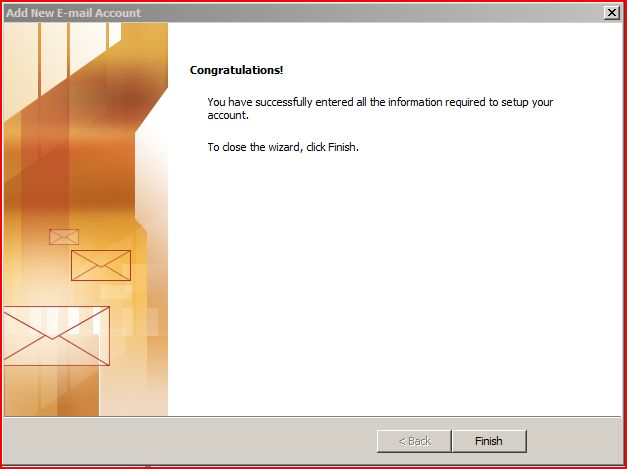
You may hit the "Close" button on the "Account Settings" window.
Keywords
| 1671 |
| Outlook |
| Setup Email |
| Setup Outlook |
| configure |




