Grandstream Soft Phone App (Issue 1959)
Body
You will need to download the Grandstream Wave Lite App on your phone.
Once you have the app, you will need to open the app. Then go to Settings ---> Account Settings ---> Add (upper right corner it is a +) ----> SIP Account
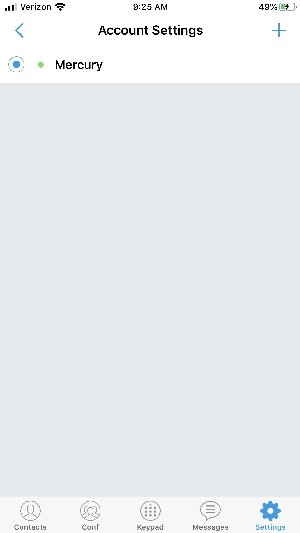
You will need to fill out the information below:
Account Name: This can be anything
SIP Server: pbx.mercury.net:7061 for PBX1, pbx-2.mercury.net:7061 for PBX2 customers with Yealink phones. If they have Mitels, they will need to use port 5060.
SIP User ID: Extension you are provisioning
SIP Authentication ID: Extension you are provisioning
Password: This is the secret in the extension
Voicemail UserID: This can be left blank
Display Name: This can be anything
Save and hit the back arrow
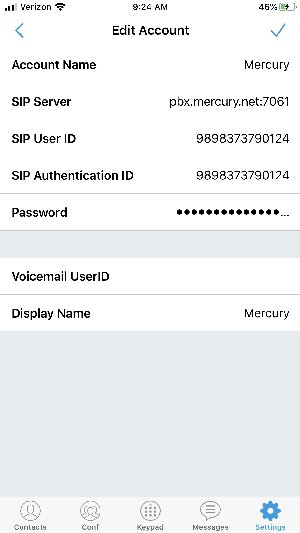
Once you save, you will need to click on the account you made.
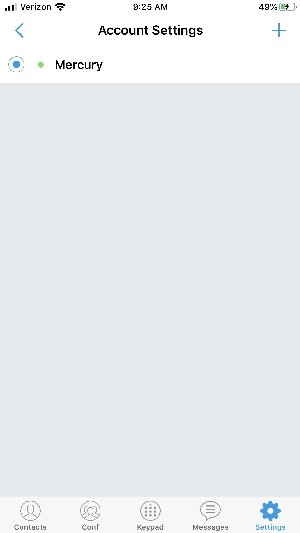
You will need to change the below settings:
SIP Settings and change Transmission Protocal to TLS for Yealink phones. Mitel phones use UDP
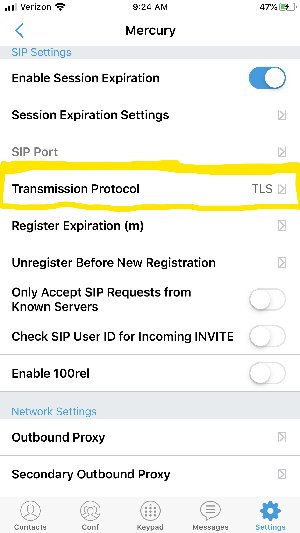
Codec Setttings and change SRTP Mode to Enabled and Forced
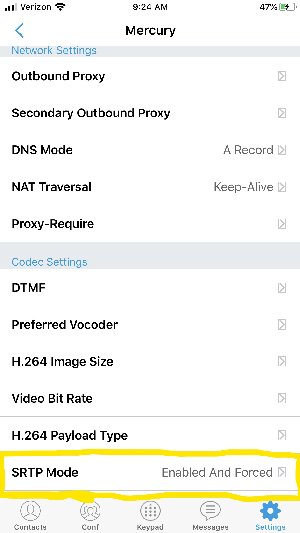
Next Adveanced Settings ---> Network Settings and Toggle off WifFi Only
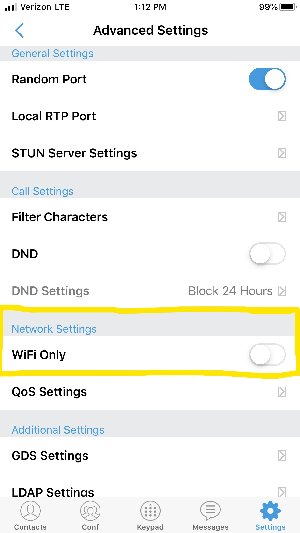
After you have this set you will see a green dot by your account to mean it is active.
You can now recieve and make calls. The caller id will show Mercury Network just as if you were in the office. You will only want to keep the app open if you are using it because it does use a lot of battery.




