Reconfigure Your Account (Issue 1408)
Body
In Outlook Express, click on the "Tools" menu at the top, and the click on "Accounts...".
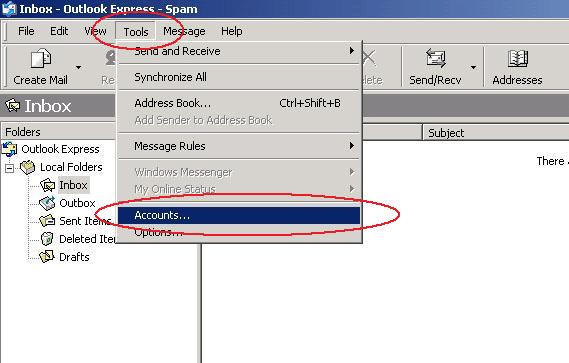
In the "Internet Accounts" window, click the "Mail" tab, then click your Mercury mail account to highlight it, and then click the "Properties" button to the right.
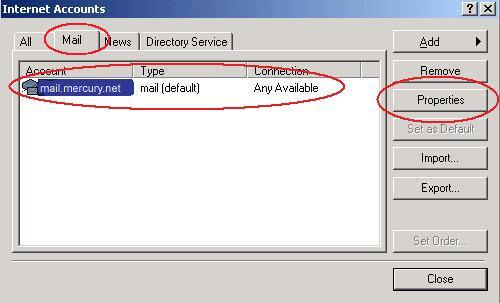
In the "Mail Properties" window, click the "Servers" tab at the top.
Enter "mail.mercury.net" into the "Incoming mail (POP3):" field.
Enter "mail.mercury.net" into the "Outoing mail (SMTP)" field.
Verify that your email address is entered for the "Account name:" field.
Next place a check mark in the box at the bottom where it says "My server requires authentication" under "Outgoing Mail Server".
Now click on the "Settings..." button.
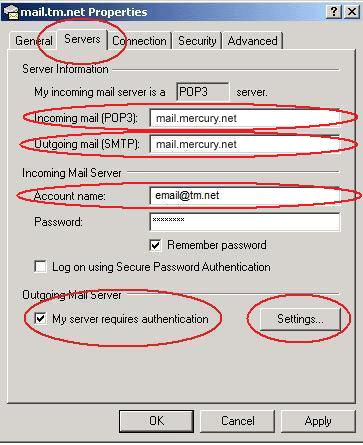
Make sure to select "Use same settings as my incoming mail server" and then click "OK".
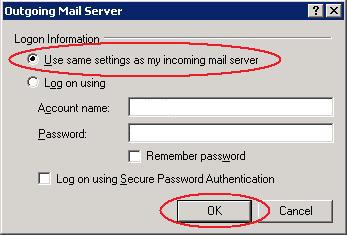
Next, go to the "Advanced" tab and change the "Outgoing Mail (SMTP):" number or port from "25" to "587".
Click the "OK" button in the lower right corner of the window.
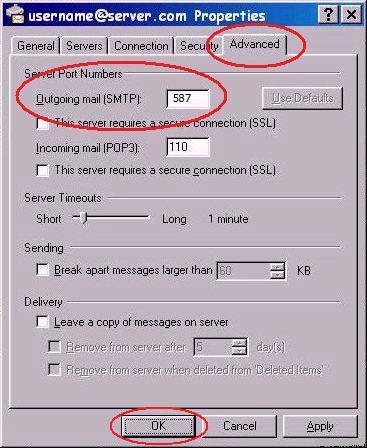
Then you can click "Close" on the "Internet Accounts" window. You should be all set!
Keywords
| 1408 |
| Outlook Express 6 |
| OE 6 |
| SMTP Authentication |




