Configure One-Touch Dialing (Issue 1807)
Summary
This article will walk you through creating One-Touch Dialing on your Cisco phone. This is a feature that allows you to dial any number you specify with the touch of a button.
Body
Login to the phone system in a web browser. Click here to open the login screen in your web browser.
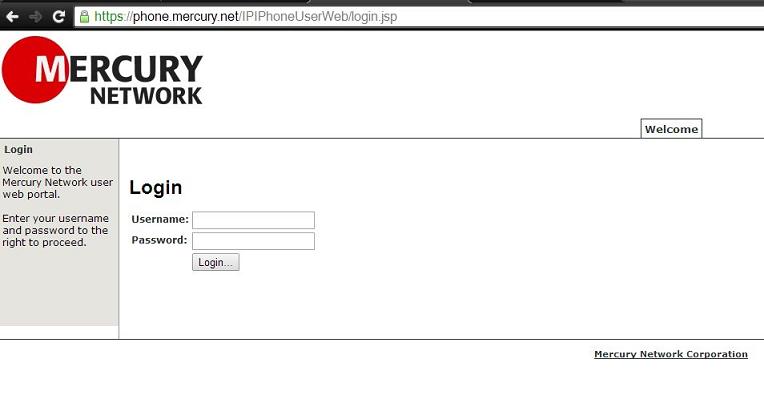
Select the Directory tab near the top of the window.
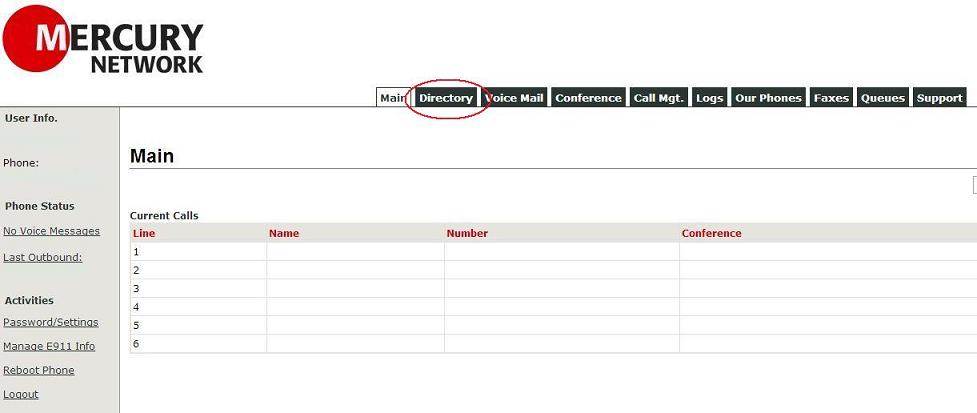
Click One-Touch Dialing on the left side of the screen.
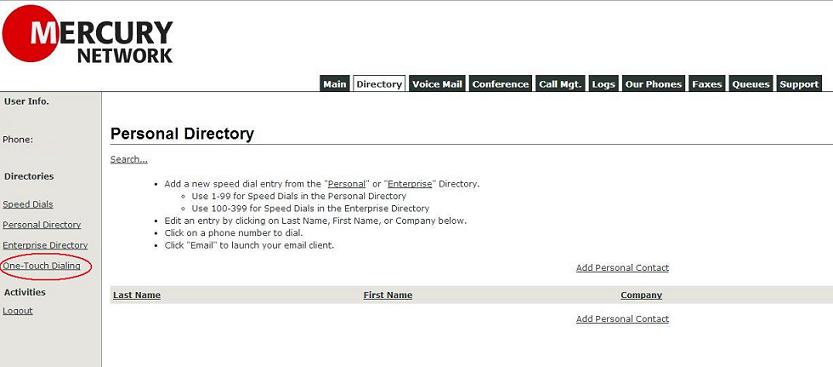
The next screen you see will be similar to the one below. You now have three different options for adding a One-Touch (or speed dial) button on your phone: 1. Add a name from the existing user list. When buttons are added this way, you will see the status of the user you are calling on the screen of your phone. 2. Create a personalized custom One-Touch button. When buttons are created this way, the name and phone number on your screen appear how you enter them. 3. Add a Park Slot as a One-Touch button.

Add a name from the existing user list. Select the user you wish to add as a One-Touch button and click the Add Selected User button.
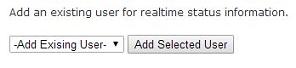
Create a personalized custom One-Touch button. Type the user (or business name) in the Label field. Type the desired phone number in the Number field. Then click the Add New Entry button.
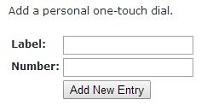
Add a Park Slot as a One-Touch button. Select the desired park slot from the dropdown menu and then click the Add Selected Slot button.

Once you have created the One-Touch buttons, make sure to click the Save List button.
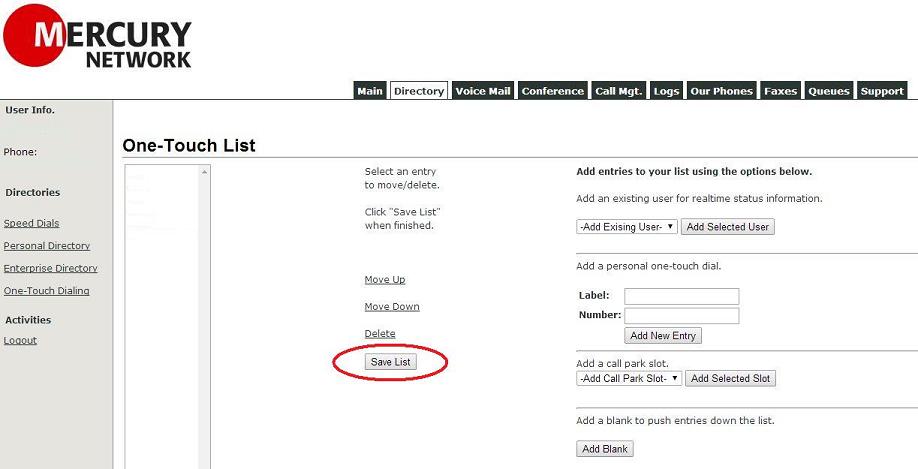
For these settings to take effect, your phone must be rebooted. To do this, click on the Main tab near the top of the window. Then select Reboot Phone on the left side of the screen.
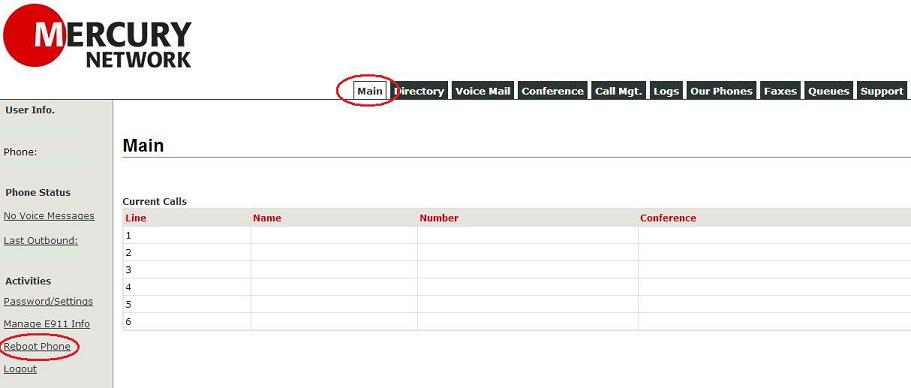
Finally, type in your phone password in the Password field and click the Reboot button.
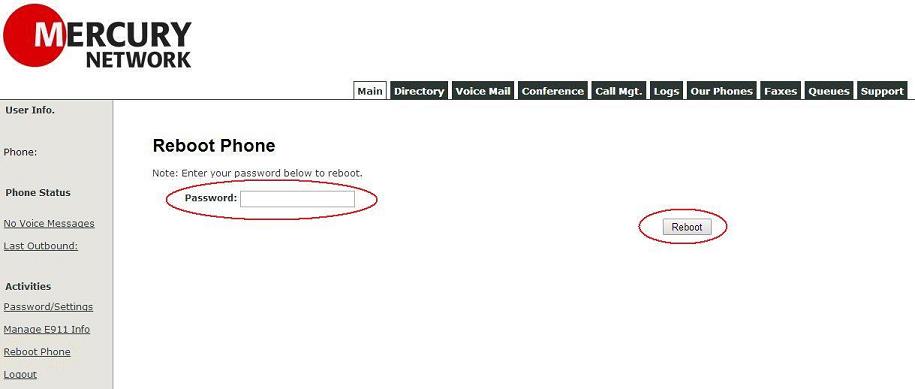
Please note that there are a limited number of entries in the list of One-Touch numbers. If you configure more entries than the phone will allow, the additional entries will not have One-Touch buttons created for them.
Keywords
| cisco |
| IP |
| Phone |
| Setup |
| configure |
| create |
| one |
| touch |
| dial |
| dialing |




