OS X El Capitan - New Account (Issue 1833)
Body
Select the Mac Mail icon to launch the program.

Select Mail. Then select Add Account.
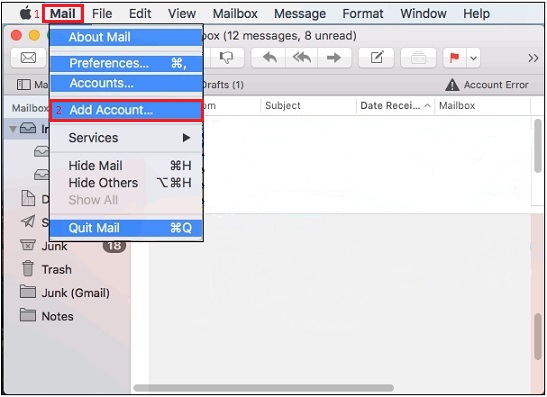
Select Other Mail Account and click Continue.
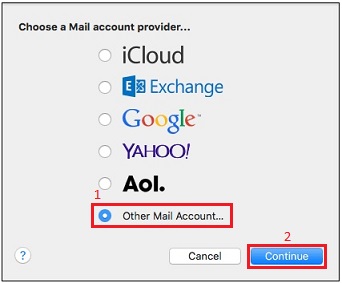
Enter your information as shown below, then click Sign In.
- Name: Your Full Name
- Email Address: Your FULL Email Address
- Password: Your Email Password
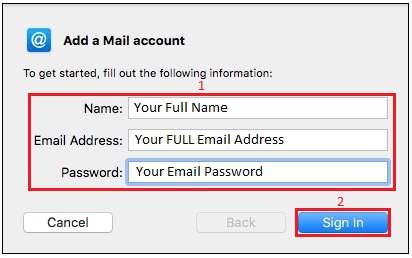
If you see the message below, click Continue.
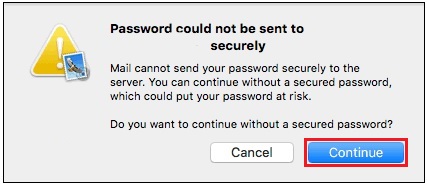
Enter the mail server information as shown below, then click Sign In.
- Email Address: Your FULL Email Address
- User Name: Your FULL Email Address
- Password: Your Email Password
- Account Type: IMAP
- Incoming Mail Server: mail.mercury.net
- Outgoing Mail Server: mail.mercury.net
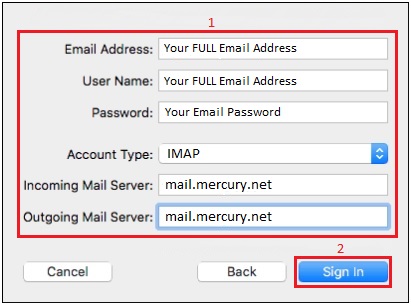
Click Done and your mail account has been added to Mac Mail.
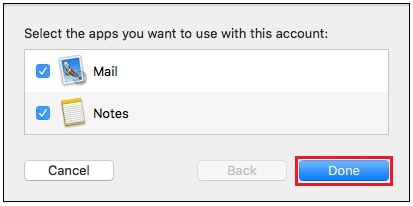
Keywords
| IMAP |
| new account |




